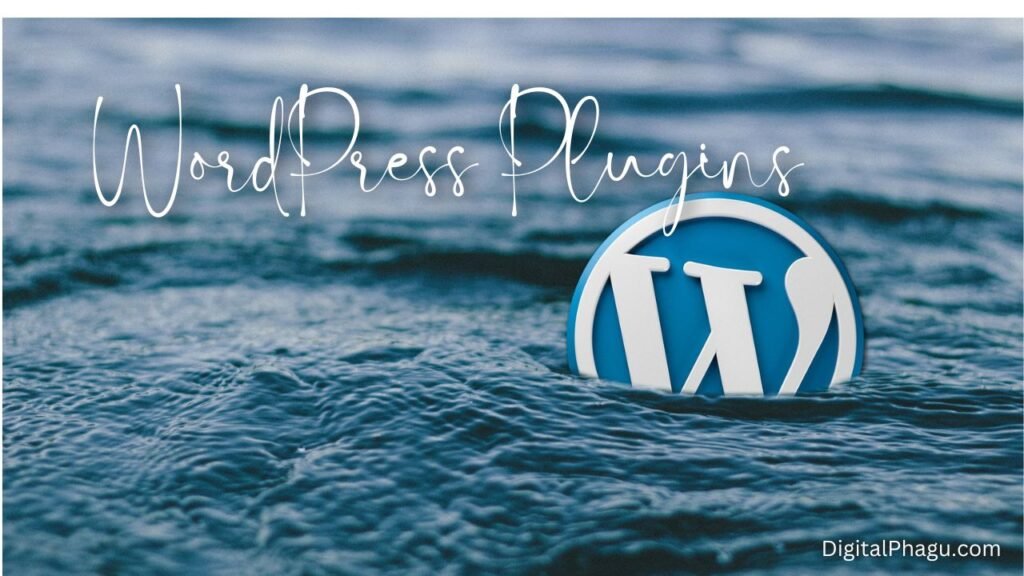Title: A Comprehensive Guideline for WordPress Plugins
What is Plugins in WordPress
Plugins in WordPress are packages of code that extend the particular functionality of a WordPress website. They allow users to add new features like custom CSS, JS, modify existing ones, or improve performance and appearance of their websites without having to write custom code.
Plugins are one of the impoortant key reasons behind the popularity of WordPress .They provide a flexible and customizable way to present a website to specific needs.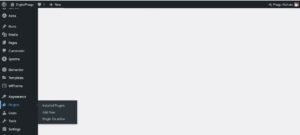
Useful Guideline for WordPress Plugins :
Purpose: Plugins serve various purposes or objective for WordPress, such as adding contact forms, improving SEO, integrating with social media platforms, enhancing security, creating e-commerce functionality, implementing caching systems, and much more.
Installation: You can easily installed and activated Plugins through the WordPress admin dashboard. To install plugins in wordpress. We should follow one of the following steps.
- Go to the WordPress dashboard
- Select Plugins > Add new
- Search for the plugin by using the search bar
- Click Install Now
- Activate the plugin
- Downloading the plugin
- Going to the Plugins section of the WordPress admin site
- Clicking Upload and selecting the downloaded file
- Activate the plugin
Customization: Customization means designing, WordPress Plugins allow users to customize their websites without modifying the core WordPress code. This is important because it ensures that WordPress updates can be applied without conflicts or loss of customizations.
Open-source community: WordPress has a vast and active community of plugin developers who contribute both free and paid plugins. Users can find plugins for almost any special functionality they desire.
Updating: We need to updated plugings to ensure compatibility with the latest version of WordPress and to receive bug fixes, security patches, and new features.
How to Install Plugins in WordPress
I already explain in short, to brief
Installing plugins in WordPress is a straightforward process that can be done through the WordPress admin dashboard.
Here is a step-by-step guideline of WordPress Plugins Installation:
Step 1: Log in to your WordPress Dashboard
To access your WordPress website’s admin dashboard by adding “/wp-admin” at the end of your domain name (e.g., www.exampledomain.com/wp-admin). Enter your username (as as DigitalPhagu.com) and password to log in.
Step 2: Navigate to the Plugins Section
Once you’re logged in your Dashboard, you will be on the WordPress admin dashboard. On the left-hand side of the dashboard, you’ll see a list of menu. Click on “Plugins,” and a submenu will appear.
Step 3: Choose the Add New Option
From the submenu under “Plugins,” click on “Add New.” It will be taken to the WordPress Plugin Directory, where you can find thousands of free and paid plugins.
Step 4: Search for a Plugin
In the Plugin Directory, you can search for a specific plugin by typing its name in the search box or browse through the featured, popular, and recommended plugins.
Step 5: Install the Plugin
Once you find the plugin you want to install read their functionality carefully, click on the “Install Now” button next to the plugin’s name. WordPress will download the plugin and install it on your website automatically.
Step 6: Activate the Plugin
After the installation is complete, you’ll see an “Activate” button. Click on it to activate the plugin. Some plugins may have additional setup steps, which you’ll need to follow if prompted.
Step 7: Configure the Plugin (if needed)
It Depends on the plugin’s functionality. You might need to configure its settings. This can usually be done by navigating to the plugin’s settings page under the “Settings” or “Tools” section of your WordPress dashboard.
Step 8: Upload a Custom Plugin (Optional)
If you have a premium or custom plugins that you’ve obtained outside of the WordPress Plugin Directory, you can also install it manually.
To do this, click on “Upload Plugin” on the “Add Plugins” page, choose the ZIP file of the plugin from your computer, and then click “Install Now” and “Activate” to enable the plugin.
That’s it!
You have successfully installed and activated a plugin in WordPress. You can repeat these steps to install as many plugins as you need to enhance your website’s functionality and meet your specific requirements.
Remember to keep your plugins updated to ensure they work smoothly with the latest version of WordPress.
Demerits of install more plugins
While WordPress plugins are incredibly useful for extending functionality and adding features to your website, installing too many plugins can have some drawbacks.
Here are the demerits of installing more plugins:
Conflicts and Compatibility: Some plugins may not work well together such as we can face same problem if we use Rank Math and All in One SEO Plugins togatherr. It may causing conflicts or compatibility issues. It is essential to choose well-maintained plugins to minimize such problems.
Performance: While plugins can add valuable features, installing too many unused plugins, can also impact website performance and load times. It’s important to strike a balance between functionality and performance of you blog.
Security Risk: While the vast majority of plugins are secure, it’s important to be cautious about installing plugins from unknown or unreliable sources. Regularly update plugins to ensure the latest security patches are applied. Some may not receive proper maintenance or might be poorly coded, making them susceptible to exploitation by hackers.
Update Management: To Managing updates for multiple plugins can be time-consuming and may require frequent monitoring. Failing to keep plugins updated can leave your website vulnerable to security threats and compatibility issues.
Plugin Abandonment: Some plugins may be abandoned by their developers, meaning they are no longer updated or supported. Using such plugins can become risky in the long run. They might not receive necessary security updates or may become incompatible with newer versions of WordPress.
Dependency on Third-Party Developers: Relying heavily on third-party plugins means you are dependent on those developers to maintain and update their products. If a plugin’s developer stops supporting it, you might have to find alternatives or custom solutions.
Potential Bloat: Unused or unnecessary plugins can add unnecessary bloat to your website. This bloat can lead to larger backups, slower migrations, and increased storage requirements.
Tips for maintain WordPress Plugins
To minimize the negative impact of installing plugins, follow these best practices:
- Use only essential and reputable plugins that are actively maintained.
- Regularly update all installed plugins to the latest versions.
- Delete inactive or unused plugins.
- Research and choose plugins with good reviews and a history of regular updates.
- Consider alternative solutions or custom development for certain functionalities if possible.
- By being selective with the plugins you install and staying vigilant with updates
Free Plugins vs Pro Plugins
Under this guideline for WordPress Plugins , we will learn about the difference between Free Plugins and Pro Plugins (Paid Plugins)
Free plugins and pro (premium) plugins are two types of plugins available in the WordPress ecosystem. Here’s a comparison of the two versions of plugins:
Free Plugins:
Availability: Free plugins are available at no cost from the official WordPress Plugin Directory. There are thousands of free plugins covering various functionalities, making it easy to find solutions for most common needs.
Cost: As the name suggests, free plugins do not require any payment. Users can download and install them without spending any money.
Features: Free plugins often provide basic features and functionalities that cater to the general needs of users. While they are useful, they might lack some advanced features found in pro plugins.
Support: Support for free plugins can vary depends on developer. Some developers offer community support through forums, while others may not provide extensive support.
Updates: Free plugins are usually updated by their developers to fix bugs and improve compatibility. However, the frequency and regularity of updates may not be as high as in premium plugins.
Code Quality: Free plugins undergo a review process before being listed in the WordPress Plugin Directory. You should eensure a certain level of code quality and security.
Pro (Premium) Plugins:
Availability: Pro plugins are commercial plugins that come with additional features, extended functionality, and more advanced capabilities beyond what is available in free plugins.
Cost: Premium plugins require payment, and their prices can vary depending on the plugin’s complexity and the level of support provided by the developer.
Features: Pro plugins offer advanced features then free version, premium support, and sometimes integration with other tools or services. They are often more comprehensive solutions tailored to specific needs.
Support: Premium plugins usually come with dedicated customer support, which can include email support, live chat, or ticket-based systems. This personalized support is often more prompt and detailed than what is provided for free plugins.
Updates: Pro plugins typically receive more frequent updates, ensuring they remain compatible with the latest versions of WordPress and that any issues are promptly addressed.
Code Quality: Premium plugins usually undergo more rigorous testing and code reviews to ensure high-quality code and adherence to WordPress best practices.
In summary, free plugins are suitable for users with basic needs and a limited budget while pro (premium) plugins are ideal for users who require more advanced functionality, better support, and a higher level of assurance regarding code quality and compatibility.
Choosing between free and pro plugins depends on your specific requirements, budget, and how critical the features are for your website’s success.
How to Uninstall plugins
To uninstall plugins in WordPress, follow these steps:
Step 1: Log in to your WordPress Dashboard
Access your WordPress website’s admin dashboard by adding “/wp-admin” at the end of your domain name (e.g., www.yourdomain.com/wp-admin). Enter your username and password to log in.
Step 2: Navigate to the Plugins Section
Once you’re logged in, you’ll be on the WordPress admin dashboard. On the left-hand side of the dashboard, you’ll see a menu. Click on “Plugins,” and a submenu will appear.
Step 3: Deactivate the Plugin
In the “Plugins” section, you’ll see a list of all the plugins installed on your website. Find the plugin you want to uninstall and deactivate it. If the plugin is currently active, you’ll see a “Deactivate” link below its name. Click on “Deactivate.”
Step 4: Uninstall the Plugin
After deactivating the plugin, you’ll see a “Delete” link below its name. Click on “Delete.” WordPress will prompt you to confirm the deletion. Click “Yes” to proceed.
Step 5: Confirm Deletion (Optional)
In some cases, after clicking the “Delete” link, WordPress may ask if you want to delete the plugin’s data as well. This depends on the individual plugin. If you’re sure you no longer need the plugin’s data, you can select “Delete Data” and then click “Apply.”
Step 6: Verify Uninstallation
The plugin is now uninstalled from your WordPress website. You can confirm this by going to the “Plugins” section and checking that the plugin is no longer listed.
Note: Deactivating and deleting a plugin will remove it from your website, but it may not remove all the data associated with that plugin. Some plugins may leave behind certain settings or data even after deletion.
If you need to completely remove all traces of a plugin, you may need to use a specialized plugin or manually delete any leftover data in your database.
Always be cautious when uninstalling plugins, especially if they are active and used for critical functionalities on your website. Make sure you no longer need the plugin and consider backing up your website before making any major changes.
10 Must Essential WordPress plugins for Your Website
In summary, WordPress plugins are a fundamental aspect of the platform, empowering users to customize their websites and add specific functionalities without requiring extensive coding knowledge.
However, users should always be selective and cautious while choosing plugins to ensure they maintain the stability, security, and performance of their WordPress sites.
I hope these guideline for WordPress plugins may help you to improve your blog or website